Image Processing Tools → Filters
- AdaptiveFilter
- BilateralFilter
- CannyEdgeDetection
- ConservativeSmoothingFilter
- CornerDetection
- DiffOfGaussianFilter
- DiversityFilter
- EdgePreservingMeanFilter
- EmbossFilter
- FastAlmostGaussianFilter
- GaussianFilter
- HighPassFilter
- HighPassMedianFilter
- KNearestMeanFilter
- LaplacianFilter
- LaplacianOfGaussianFilter
- LeeSigmaFilter
- LineDetectionFilter
- MajorityFilter
- MaximumFilter
- MeanFilter
- MedianFilter
- MinimumFilter
- OlympicFilter
- PercentileFilter
- PrewittFilter
- RangeFilter
- RobertsCrossFilter
- ScharrFilter
- SobelFilter
- StandardDeviationFilter
- TotalFilter
- UnsharpMasking
- UserDefinedWeightsFilter
AdaptiveFilter
This tool performs a type of adaptive filter on a raster image. An adaptive filter can be used to reduce
the level of random noise (shot noise) in an image. The algorithm operates by calculating the average
value in a moving window centred on each grid cell. If the absolute difference between the window mean
value and the centre grid cell value is beyond a user-defined threshold (--threshold), the grid cell in the
output image is assigned the mean value, otherwise it is equivalent to the original value. Therefore, the
algorithm only modifies the image where grid cell values are substantially different than their neighbouring
values.
Neighbourhood size, or filter size, is specified in the x and y dimensions using the --filterx and --filtery
flags. These dimensions should be odd, positive integer values (e.g. 3, 5, 7, 9, etc.).
See Also: MeanFilter
Parameters:
| Flag | Description |
|---|---|
| -i, --input | Input raster file |
| -o, --output | Output raster file |
| --filterx | Size of the filter kernel in the x-direction |
| --filtery | Size of the filter kernel in the y-direction |
| --threshold | Difference from mean threshold, in standard deviations |
Python function:
wbt.adaptive_filter(
i,
output,
filterx=11,
filtery=11,
threshold=2.0,
callback=default_callback
)
Command-line Interface:
>>./whitebox_tools -r=AdaptiveFilter -v --wd="/path/to/data/" ^
-i=DEM.tif -o=output.tif --filter=25 --threshold = 2.0
Author: Dr. John Lindsay
Created: 26/06/2017
Last Modified: 30/01/2020
BilateralFilter
This tool can be used to perform an edge-preserving smoothing filter, or bilateral filter, on an image. A bilateral filter can be used to emphasize the longer-range variability in an image, effectively acting to smooth the image, while reducing the edge blurring effect common with other types of smoothing filters. As such, this filter is very useful for reducing the noise in an image. Bilateral filtering is a non-linear filtering technique introduced by Tomasi and Manduchi (1998). The algorithm operates by convolving a kernel of weights with each grid cell and its neighbours in an image. The bilateral filter is related to Gaussian smoothing, in that the weights of the convolution kernel are partly determined by the 2-dimensional Gaussian (i.e. normal) curve, which gives stronger weighting to cells nearer the kernel centre. Unlike the GaussianFilter, however, the bilateral kernel weightings are also affected by their similarity to the intensity value of the central pixel. Pixels that are very different in intensity from the central pixel are weighted less, also based on a Gaussian weight distribution. Therefore, this non-linear convolution filter is determined by the spatial and intensity domains of a localized pixel neighborhood.
The heavier weighting given to nearer and similar-valued pixels makes the bilateral filter an attractive alternative
for image smoothing and noise reduction compared to the much-used Mean filter. The size of the filter is determined
by setting the standard deviation distance parameter (--sigma_dist); the larger the standard deviation the larger
the resulting filter kernel. The standard deviation can be any number in the range 0.5-20 and is specified in the
unit of pixels. The standard deviation intensity parameter (--sigma_int), specified in the same units as the z-values,
determines the intensity domain contribution to kernel weightings.
References:
Tomasi, C., & Manduchi, R. (1998, January). Bilateral filtering for gray and color images. In null (p. 839). IEEE.
See Also: EdgePreservingMeanFilter
Parameters:
| Flag | Description |
|---|---|
| -i, --input | Input raster file |
| -o, --output | Output raster file |
| --sigma_dist | Standard deviation in distance in pixels |
| --sigma_int | Standard deviation in intensity in pixels |
Python function:
wbt.bilateral_filter(
i,
output,
sigma_dist=0.75,
sigma_int=1.0,
callback=default_callback
)
Command-line Interface:
>>./whitebox_tools -r=BilateralFilter -v ^
--wd="/path/to/data/" -i=image.tif -o=output.tif ^
--sigma_dist=2.5 --sigma_int=4.0
Author: Dr. John Lindsay
Created: 27/06/2017
Last Modified: 30/01/2020
CannyEdgeDetection
Note this tool is part of a WhiteboxTools extension toolset. Please contact Whitebox Geospatial Inc. for information about purchasing a license activation key (https://www.whiteboxgeo.com).
This tool performs a Canny edge-detection filtering
operation on an input image (--input). The Canny edge-detection filter is a multi-stage filter that
combines a Gassian filtering (GaussianFilter) operation with various thresholding operations to
generate a single-cell wide edges output raster (--output). The --sigma parameter, measured in grid
cells determines the size of the Gaussian filter kernel. The --low and --high parameters determine
the characteristics of the thresholding steps; both parameters range from 0.0 to 1.0.
By default, the output raster will be Boolean, with 1's designating edge-cells. It is possible, using the
--add_back parameter to add the edge cells back into the original image, providing an edge-enchanced
output, similar in concept to the UnsharpMasking operation.

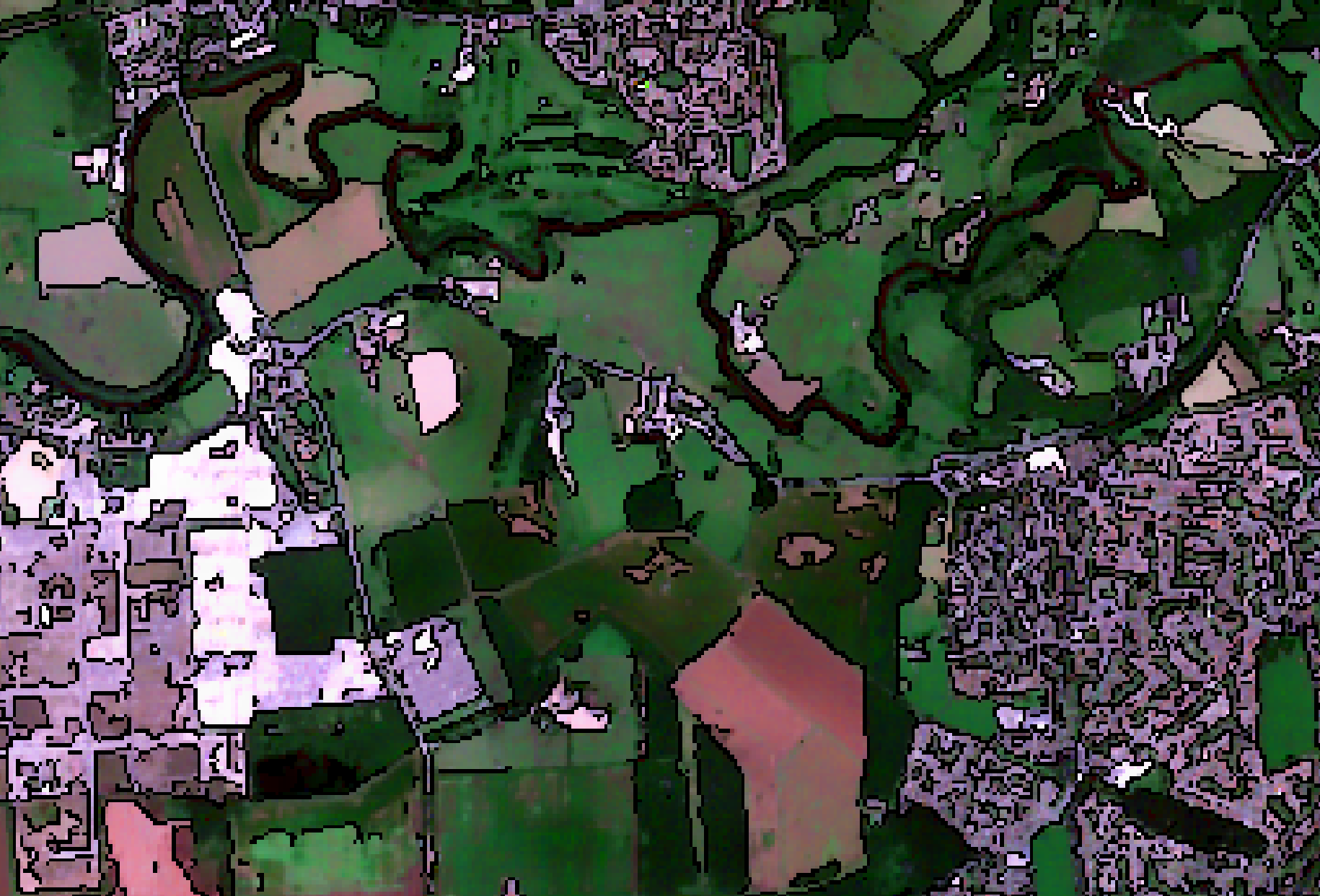
References:
This implementation was inspired by the algorithm described here: https://towardsdatascience.com/canny-edge-detection-step-by-step-in-python-computer-vision-b49c3a2d8123
See Also: GaussianFilter, SobelFilter, UnsharpMasking, ScharrFilter
Parameters:
| Flag | Description |
|---|---|
| -i, --input | Name of the input raster image file |
| -o, --output | Name of the output raster image file |
| -s, --sigma | Sigma value used in Gaussian filtering, default = 0.5 |
| -l, --low | Low threshold, default = 0.05 |
| -h, --high | High threshold, default = 0.15 |
| -a, --add_back | Add the edge cells back to the input image |
Python function:
wbt.canny_edge_detection(
i,
output,
sigma=0.5,
low=0.05,
high=0.15,
add_back=False,
callback=default_callback
)
Command-line Interface:
>> ./whitebox_tools -r=CannyEdgeDetection -i=input.tif ^
-o=output.tif --sigma=2.0 --low=0.05 --high=0.2 --add_back
Source code is unavailable due to proprietary license.
Author: Whitebox Geospatial Inc. (c)
Created: 12/03/2021
Last Modified: 12/03/2021
ConservativeSmoothingFilter
This tool performs a conservative smoothing filter on a raster image. A conservative smoothing filter can be used to remove short-range variability in an image, effectively acting to smooth the image. It is particularly useful for eliminating local spikes and reducing the noise in an image. The algorithm operates by calculating the minimum and maximum neighbouring values surrounding a grid cell. If the cell at the centre of the kernel is greater than the calculated maximum value, it is replaced with the maximum value in the output image. Similarly, if the cell value at the kernel centre is less than the neighbouring minimum value, the corresponding grid cell in the output image is replaced with the minimum value. This filter tends to alter an image very little compared with other smoothing filters such as the MeanFilter, EdgePreservingMeanFilter, BilateralFilter, MedianFilter, GaussianFilter, or OlympicFilter.
Neighbourhood size, or filter size, is specified in the x and y dimensions using the --filterx and --filtery
flags. These dimensions should be odd, positive integer values (e.g. 3, 5, 7, 9, etc.).
See Also: MeanFilter, EdgePreservingMeanFilter, BilateralFilter, MedianFilter, GaussianFilter, OlympicFilter
Parameters:
| Flag | Description |
|---|---|
| -i, --input | Input raster file |
| -o, --output | Output raster file |
| --filterx | Size of the filter kernel in the x-direction |
| --filtery | Size of the filter kernel in the y-direction |
Python function:
wbt.conservative_smoothing_filter(
i,
output,
filterx=3,
filtery=3,
callback=default_callback
)
Command-line Interface:
>>./whitebox_tools -r=ConservativeSmoothingFilter -v ^
--wd="/path/to/data/" -i=image.tif -o=output.tif --filter=25
Author: Dr. John Lindsay
Created: 26/06/2017
Last Modified: 30/01/2020
CornerDetection
This tool identifies corner patterns in boolean images using hit-and-miss pattern matching. Foreground pixels
in the input image (--input) are designated by any positive, non-zero values. Zero-valued and NoData-valued
grid cells are interpreted by the algorithm as background values.
Reference:
Fisher, R, Brown, N, Cammas, N, Fitzgibbon, A, Horne, S, Koryllos, K, Murdoch, A, Robertson, J, Sharman, T, Strachan, C, 2004. Hypertext Image Processing Resource. online: http://homepages.inf.ed.ac.uk/rbf/HIPR2/hitmiss.htm
Parameters:
| Flag | Description |
|---|---|
| -i, --input | Input boolean image |
| -o, --output | Output raster file |
Python function:
wbt.corner_detection(
i,
output,
callback=default_callback
)
Command-line Interface:
>>./whitebox_tools -r=CornerDetection -v ^
--wd="/path/to/data/" -i=image.tif -o=output.tif --sigma=2.0
Author: Simon Gudim
Created: 04/05/2017
Last Modified: 25/02/2019
DiffOfGaussianFilter
This tool can be used to perform a difference-of-Gaussians (DoG) filter on a raster image. In digital
image processing, DoG is a feature enhancement algorithm that involves the subtraction of one blurred
version of an image from another, less blurred version of the original. The blurred images are obtained
by applying filters with Gaussian-weighted kernels of differing standard deviations to the input image
(--input). Blurring an image using a Gaussian-weighted kernel suppresses high-frequency spatial
information and emphasizes lower-frequency variation. Subtracting one blurred image from the other
preserves spatial information that lies between the range of frequencies that are preserved in the
two blurred images. Thus, the difference-of-Gaussians is a band-pass filter that discards all but a
specified range of spatial frequencies that are present in the original image.
The algorithm operates by differencing the results of convolving two kernels of weights with each grid
cell and its neighbours in an image. The weights of the convolution kernels are determined by the 2-dimensional
Gaussian (i.e. normal) curve, which gives stronger weighting to cells nearer the kernel centre. The size of
the two convolution kernels are determined by setting the two standard deviation parameters (--sigma1 and
--sigma2); the larger the standard deviation the larger the resulting filter kernel. The second standard
deviation should be a larger value than the first, however if this is not the case, the tool will automatically
swap the two parameters. Both standard deviations can range from 0.5-20.
The difference-of-Gaussians filter can be used to emphasize edges present in an image. Other edge-sharpening filters also operate by enhancing high-frequency detail, but because random noise also has a high spatial frequency, many of these sharpening filters tend to enhance noise, which can be an undesirable artifact. The difference-of-Gaussians filter can remove high-frequency noise while emphasizing edges. This filter can, however, reduce overall image contrast.
See Also: GaussianFilter, FastAlmostGaussianFilter, LaplacianFilter, LaplacianOfGaussianFilter`
Parameters:
| Flag | Description |
|---|---|
| -i, --input | Input raster file |
| -o, --output | Output raster file |
| --sigma1 | Standard deviation distance in pixels |
| --sigma2 | Standard deviation distance in pixels |
Python function:
wbt.diff_of_gaussian_filter(
i,
output,
sigma1=2.0,
sigma2=4.0,
callback=default_callback
)
Command-line Interface:
>>./whitebox_tools -r=DiffOfGaussianFilter -v ^
--wd="/path/to/data/" -i=image.tif -o=output.tif --sigma1=2.0 ^
--sigma2=4.0
Author: Dr. John Lindsay
Created: 26/06/2017
Last Modified: 30/01/2020
DiversityFilter
This tool assigns each cell in the output grid the number of different values in a moving window centred on
each grid cell in the input raster. The input image should contain integer values but floating point data
are allowable and will be handled by multiplying pixel values by 1000 and rounding. Neighbourhood size, or
filter size, is specified in the x and y dimensions using the --filterx and --filtery flags. These
dimensions should be odd, positive integer values, e.g. 3, 5, 7, 9... If the kernel filter size is the same
in the x and y dimensions, the silent --filter flag may be used instead (command-line interface only).
See Also: MajorityFilter
Parameters:
| Flag | Description |
|---|---|
| -i, --input | Input raster file |
| -o, --output | Output raster file |
| --filterx | Size of the filter kernel in the x-direction |
| --filtery | Size of the filter kernel in the y-direction |
Python function:
wbt.diversity_filter(
i,
output,
filterx=11,
filtery=11,
callback=default_callback
)
Command-line Interface:
>>./whitebox_tools -r=DiversityFilter -v ^
--wd="/path/to/data/" -i=image.tif -o=output.tif --filter=25
Author: Dr. John Lindsay
Created: 05/07/2017
Last Modified: 03/05/2019
EdgePreservingMeanFilter
This tool performs a type of edge-preserving mean filter operation on an input image (--input). The filter, a
type of low-pass filter, can be used to emphasize the longer-range variability in an image, effectively acting to
smooth the image and to reduce noise in the image. The algorithm calculates the average value in a moving window
centred on each grid cell, including in the averaging only the set of neighbouring values for which the absolute
value difference with the centre value is less than a specified threshold value (--threshold). It is, therefore,
similar to the BilateralFilter, except all neighbours within the threshold difference are equally weighted and
neighbour distance is not accounted for. Filter kernels are always square, and filter size, is specified using
the --filter parameter. This dimensions should be odd, positive integer values, e.g. 3, 5, 7, 9...
This tool works with both greyscale and red-green-blue (RGB) input images. RGB images are decomposed into intensity-hue-saturation (IHS) and the filter is applied to the intensity channel. If an RGB image is input, the threshold value must be in the range 0.0-1.0 (more likely less than 0.15), where a value of 1.0 would result in an ordinary mean filter (MeanFilter). NoData values in the input image are ignored during filtering.
See Also: MeanFilter, BilateralFilter, EdgePreservingMeanFilter, GaussianFilter, MedianFilter, RgbToIhs
Parameters:
| Flag | Description |
|---|---|
| -i, --input | Input raster file |
| -o, --output | Output raster file |
| --filter | Size of the filter kernel |
| --threshold | Maximum difference in values |
Python function:
wbt.edge_preserving_mean_filter(
i,
output,
threshold,
filter=11,
callback=default_callback
)
Command-line Interface:
>>./whitebox_tools -r=EdgePreservingMeanFilter -v ^
--wd="/path/to/data/" --input=image.tif -o=output.tif ^
--filter=5 --threshold=20
Author: Dr. John Lindsay
Created: 24/03/2018
Last Modified: 22/10/2019
EmbossFilter
This tool can be used to perform one of eight 3x3 emboss filters on a raster image. Like the SobelFilter and PrewittFilter, the EmbossFilter is often applied in edge-detection applications. While these other two common edge-detection filters approximate the slope magnitude of the local neighbourhood surrounding each grid cell, the EmbossFilter can be used to estimate the directional slope. The kernel weights for each of the eight available filters are as follows:
North (n)
| . | . | . |
|---|---|---|
| 0 | -1 | 0 |
| 0 | 0 | 0 |
| 0 | 1 | 0 |
Northeast (ne)
| . | . | . |
|---|---|---|
| 0 | 0 | -1 |
| 0 | 0 | 0 |
| -1 | 0 | 0 |
East (e)
| . | . | . |
|---|---|---|
| 0 | 0 | 0 |
| 1 | 0 | -1 |
| 0 | 0 | 0 |
Southeast (se)
| . | . | . |
|---|---|---|
| 1 | 0 | 0 |
| 0 | 0 | 0 |
| 0 | 0 | -1 |
South (s)
| . | . | . |
|---|---|---|
| 0 | 1 | 0 |
| 1 | 0 | 0 |
| 0 | -1 | 0 |
Southwest (sw)
| . | . | . |
|---|---|---|
| 0 | 0 | 1 |
| 0 | 0 | 0 |
| -1 | 0 | 0 |
West (w)
| . | . | . |
|---|---|---|
| 0 | 0 | 0 |
| -1 | 0 | 1 |
| 0 | 0 | 0 |
Northwest (nw)
| . | . | . |
|---|---|---|
| -1 | 0 | 0 |
| 0 | 0 | 0 |
| 0 | 0 | 1 |
The user must specify the --direction, options include 'n', 's', 'e', 'w', 'ne', 'se', 'nw', 'sw'. The user may also optionally
clip the output image distribution tails by a specified amount (e.g. 1%).
See Also: SobelFilter, PrewittFilter
Parameters:
| Flag | Description |
|---|---|
| -i, --input | Input raster file |
| -o, --output | Output raster file |
| --direction | Direction of reflection; options include 'n', 's', 'e', 'w', 'ne', 'se', 'nw', 'sw' |
| --clip | Optional amount to clip the distribution tails by, in percent |
Python function:
wbt.emboss_filter(
i,
output,
direction="n",
clip=0.0,
callback=default_callback
)
Command-line Interface:
>>./whitebox_tools -r=EmbossFilter -v --wd="/path/to/data/" ^
-i=image.tif -o=output.tif --direction='s' --clip=1.0
Author: Dr. John Lindsay
Created: 27/06/2017
Last Modified: 22/10/2019
FastAlmostGaussianFilter
The tool is somewhat modified from Dr. Kovesi's original Matlab code in that it works with both greyscale and RGB images (decomposes to HSI and uses the intensity data) and it handles the case of rasters that contain NoData values. This adds complexity to the original 20 additions and 5 multiplications assertion of the original paper.
Also note, for small values of sigma (< 1.8), you should probably just use the regular GaussianFilter tool.
Reference:
P. Kovesi 2010 Fast Almost-Gaussian Filtering, Digital Image Computing: Techniques and Applications (DICTA), 2010 International Conference on.
Parameters:
| Flag | Description |
|---|---|
| -i, --input | Input raster file |
| -o, --output | Output raster file |
| --sigma | Standard deviation distance in pixels |
Python function:
wbt.fast_almost_gaussian_filter(
i,
output,
sigma=1.8,
callback=default_callback
)
Command-line Interface:
>>./whitebox_tools -r=FastAlmostGaussianFilter -v ^
--wd="/path/to/data/" -i=image.tif -o=output.tif --sigma=2.0
Author: Dr. John Lindsay
Created: 19/05/2018
Last Modified: 30/01/2020
GaussianFilter
This tool can be used to perform a Gaussian filter on a raster image. A Gaussian filter
can be used to emphasize the longer-range variability in an image, effectively acting to
smooth the image. This can be useful for reducing the noise in an image. The algorithm
operates by convolving a kernel of weights with each grid cell and its neighbours in an
image. The weights of the convolution kernel are determined by the 2-dimensional Gaussian
(i.e. normal) curve, which gives stronger weighting to cells nearer the kernel centre. It
is this characteristic that makes the Gaussian filter an attractive alternative for image
smoothing and noise reduction than the MeanFilter. The size of the filter is determined
by setting the standard deviation parameter (--sigma), which is in units of grid cells;
the larger the standard deviation the larger the resulting filter kernel. The standard
deviation can be any number in the range 0.5-20.
GaussianFilter works with both greyscale and red-green-blue (RGB) colour images. RGB images are decomposed into intensity-hue-saturation (IHS) and the filter is applied to the intensity channel. NoData values in the input image are ignored during processing.
Like many low-pass filters, Gaussian filtering can signficantly blur well-defined edges in the input image. The EdgePreservingMeanFilter and BilateralFilter offer more robust feature preservation during image smoothing. GaussianFilter is relatively slow compared to the FastAlmostGaussianFilter tool, which offers a fast-running approximatation to a Gaussian filter for larger kernel sizes.
See Also: FastAlmostGaussianFilter, MeanFilter, MedianFilter, RgbToIhs
Parameters:
| Flag | Description |
|---|---|
| -i, --input | Input raster file |
| -o, --output | Output raster file |
| --sigma | Standard deviation distance in pixels |
Python function:
wbt.gaussian_filter(
i,
output,
sigma=0.75,
callback=default_callback
)
Command-line Interface:
>>./whitebox_tools -r=GaussianFilter -v --wd="/path/to/data/" ^
-i=image.tif -o=output.tif --sigma=2.0
Author: Dr. John Lindsay
Created: 26/06/2017
Last Modified: 30/01/2020
HighPassFilter
This tool performs a high-pass filter on a raster image. High-pass filters can be used to emphasize the short-range variability in an image. The algorithm operates essentially by subtracting the value at the grid cell at the centre of the window from the average value in the surrounding neighbourhood (i.e. window.)
Neighbourhood size, or filter size, is specified in the x and y dimensions using the --filterx and --filtery
flags. These dimensions should be odd, positive integer values (e.g. 3, 5, 7, 9, etc.).
See Also: HighPassMedianFilter, MeanFilter
Parameters:
| Flag | Description |
|---|---|
| -i, --input | Input raster file |
| -o, --output | Output raster file |
| --filterx | Size of the filter kernel in the x-direction |
| --filtery | Size of the filter kernel in the y-direction |
Python function:
wbt.high_pass_filter(
i,
output,
filterx=11,
filtery=11,
callback=default_callback
)
Command-line Interface:
>>./whitebox_tools -r=HighPassFilter -v --wd="/path/to/data/" ^
-i=image.tif -o=output.tif --filter=25
Author: Dr. John Lindsay
Created: 26/06/2017
Last Modified: 30/01/2020
HighPassMedianFilter
This tool performs a high-pass median filter on a raster image. High-pass filters can be used to emphasize the short-range variability in an image. The algorithm operates essentially by subtracting the value at the grid cell at the centre of the window from the median value in the surrounding neighbourhood (i.e. window.)
Neighbourhood size, or filter size, is specified in the x and y dimensions using the --filterx and --filtery
flags. These dimensions should be odd, positive integer values (e.g. 3, 5, 7, 9, etc.).
See Also: HighPassFilter, MedianFilter
Parameters:
| Flag | Description |
|---|---|
| -i, --input | Input raster file |
| -o, --output | Output raster file |
| --filterx | Size of the filter kernel in the x-direction |
| --filtery | Size of the filter kernel in the y-direction |
| --sig_digits | Number of significant digits |
Python function:
wbt.high_pass_median_filter(
i,
output,
filterx=11,
filtery=11,
sig_digits=2,
callback=default_callback
)
Command-line Interface:
>>./whitebox_tools -r=HighPassMedianFilter -v ^
--wd="/path/to/data/" -i=input.tif -o=output.tif --filter=25
Author: Dr. John Lindsay
Created: 10/09/2018
Last Modified: 22/10/2019
KNearestMeanFilter
This tool performs a k-nearest mean filter on a raster image. A mean filter can be used to emphasize the longer-range variability in an image, effectively acting to smooth or blur the image. This can be useful for reducing the noise in an image. The algorithm operates by calculating the average of a specified number (k) values in a moving window centred on each grid cell. The k values used in the average are those cells in the window with the nearest intensity values to that of the centre cell. As such, this is a type of edge-preserving smoothing filter. The BilateralFilter and EdgePreservingMeanFilter are examples of more sophisticated edge-preserving smoothing filters.
Neighbourhood size, or filter size, is specified in the x and y dimensions using the --filterx and --filtery
flags. These dimensions should be odd, positive integer values (e.g. 3, 5, 7, 9, etc.).
NoData values in the input image are ignored during filtering.
See Also: MeanFilter, BilateralFilter, EdgePreservingMeanFilter
Parameters:
| Flag | Description |
|---|---|
| -i, --input | Input raster file |
| -o, --output | Output raster file |
| --filterx | Size of the filter kernel in the x-direction |
| --filtery | Size of the filter kernel in the y-direction |
| -k | k-value in pixels; this is the number of nearest-valued neighbours to use |
Python function:
wbt.k_nearest_mean_filter(
i,
output,
filterx=11,
filtery=11,
k=5,
callback=default_callback
)
Command-line Interface:
>>./whitebox_tools -r=KNearestMeanFilter -v ^
--wd="/path/to/data/" -i=image.tif -o=output.tif --filter=9 ^
-k=5
>>./whitebox_tools -r=KNearestMeanFilter -v ^
--wd="/path/to/data/" -i=image.tif -o=output.tif --filtery=7 ^
--filtery=9 -k=5
Author: Dr. John Lindsay
Created: 27/06/2017
Last Modified: 30/01/2020
LaplacianFilter
This tool can be used to perform a Laplacian filter on a raster image. A Laplacian filter can be used to emphasize the edges in an image. As such, this filter type is commonly used in edge-detection applications. The algorithm operates by convolving a kernel of weights with each grid cell and its neighbours in an image. Four 3x3 sized filters and one 5x5 filter are available for selection. The weights of the kernels are as follows:
3x3(1)
| . | . | . |
|---|---|---|
| 0 | -1 | 0 |
| -1 | 4 | -1 |
| 0 | -1 | 0 |
3x3(2)
| . | . | . |
|---|---|---|
| 0 | -1 | 0 |
| -1 | 5 | -1 |
| 0 | -1 | 0 |
3x3(3)
| . | . | . |
|---|---|---|
| -1 | -1 | -1 |
| -1 | 8 | -1 |
| -1 | -1 | -1 |
3x3(4)
| . | . | . |
|---|---|---|
| 1 | -2 | 1 |
| -2 | 4 | -2 |
| 1 | -2 | 1 |
5x5(1)
| . | . | . | . | . |
|---|---|---|---|---|
| 0 | 0 | -1 | 0 | 0 |
| 0 | -1 | -2 | -1 | 0 |
| -1 | -2 | 17 | -2 | -1 |
| 0 | -1 | -2 | -1 | 0 |
| 0 | 0 | -1 | 0 | 0 |
5x5(2)
| . | . | . | . | . |
|---|---|---|---|---|
| 0 | 0 | -1 | 0 | 0 |
| 0 | -1 | -2 | -1 | 0 |
| -1 | -2 | 16 | -2 | -1 |
| 0 | -1 | -2 | -1 | 0 |
| 0 | 0 | -1 | 0 | 0 |
The user must specify the --variant, including '3x3(1)', '3x3(2)', '3x3(3)', '3x3(4)', '5x5(1)', and '5x5(2)'.
The user may also optionally clip the output image distribution tails by a specified amount (e.g. 1%).
See Also: PrewittFilter, SobelFilter
Parameters:
| Flag | Description |
|---|---|
| -i, --input | Input raster file |
| -o, --output | Output raster file |
| --variant | Optional variant value. Options include 3x3(1), 3x3(2), 3x3(3), 3x3(4), 5x5(1), and 5x5(2) (default is 3x3(1)) |
| --clip | Optional amount to clip the distribution tails by, in percent |
Python function:
wbt.laplacian_filter(
i,
output,
variant="3x3(1)",
clip=0.0,
callback=default_callback
)
Command-line Interface:
>>./whitebox_tools -r=LaplacianFilter -v ^
--wd="/path/to/data/" -i=image.tif -o=output.tif ^
--variant='3x3(1)' --clip=1.0
Author: Dr. John Lindsay
Created: 27/06/2017
Last Modified: 30/01/2020
LaplacianOfGaussianFilter
The Laplacian-of-Gaussian (LoG) is a spatial filter used for edge enhancement and is closely related to the difference-of-Gaussians filter (DiffOfGaussianFilter). The formulation of the LoG filter algorithm is based on the equation provided in the Hypermedia Image Processing Reference (HIPR) 2. The LoG operator calculates the second spatial derivative of an image. In areas where image intensity is constant, the LoG response will be zero. Near areas of change in intensity the LoG will be positive on the darker side, and negative on the lighter side. This means that at a sharp edge, or boundary, between two regions of uniform but different intensities, the LoG response will be:
- zero at a long distance from the edge,
- positive just to one side of the edge,
- negative just to the other side of the edge,
- zero at some point in between, on the edge itself.
The user may optionally choose to reflecting the data along image edges. NoData values in the input image are similarly valued in the output. The output raster is of the float data type and continuous data scale.
Reference:
Fisher, R. 2004. Hypertext Image Processing Resources 2 (HIPR2). Available online: http://homepages.inf.ed.ac.uk/rbf/HIPR2/roberts.htm
See Also: DiffOfGaussianFilter
Parameters:
| Flag | Description |
|---|---|
| -i, --input | Input raster file |
| -o, --output | Output raster file |
| --sigma | Standard deviation in pixels |
Python function:
wbt.laplacian_of_gaussian_filter(
i,
output,
sigma=0.75,
callback=default_callback
)
Command-line Interface:
>>./whitebox_tools -r=LaplacianOfGaussianFilter -v ^
--wd="/path/to/data/" -i=image.tif -o=output.tif --sigma=2.0
Author: Dr. John Lindsay
Created: 26/06/2017
Last Modified: 30/01/2020
LeeSigmaFilter
The Lee Sigma filter is a low-pass filter used to smooth the input image (--input). The user must
specify the dimensions of the filter (--filterx and --filtery) as well as the sigma (--sigma) and
M (-m) parameter.
Reference:
Lee, J. S. (1983). Digital image smoothing and the sigma filter. Computer vision, graphics, and image processing, 24(2), 255-269.
See Also: MeanFilter, GaussianFilter
Parameters:
| Flag | Description |
|---|---|
| -i, --input | Input raster file |
| -o, --output | Output raster file |
| --filterx | Size of the filter kernel in the x-direction |
| --filtery | Size of the filter kernel in the y-direction |
| --sigma | Sigma value should be related to the standarad deviation of the distribution of image speckle noise |
| -m | M-threshold value the minimum allowable number of pixels within the intensity range |
Python function:
wbt.lee_sigma_filter(
i,
output,
filterx=11,
filtery=11,
sigma=10.0,
m=5.0,
callback=default_callback
)
Command-line Interface:
>>./whitebox_tools -r=LeeSigmaFilter -v --wd="/path/to/data/" ^
-i=image.tif -o=output.tif --filter=9 --sigma=10.0 ^
-m=5
>>./whitebox_tools -r=LeeSigmaFilter -v ^
--wd="/path/to/data/" -i=image.tif -o=output.tif --filtery=7 ^
--filtery=9 --sigma=10.0 -m=5
Author: Dr. John Lindsay
Created: 27/06/2017
Last Modified: 30/01/2020
LineDetectionFilter
This tool can be used to perform one of four 3x3 line-detection filters on a raster image. These filters can be used to find one-cell-thick vertical, horizontal, or angled (135-degrees or 45-degrees) lines in an image. Notice that line-finding is a similar application to edge-detection. Common edge-detection filters include the Sobel and Prewitt filters. The kernel weights for each of the four line-detection filters are as follows:
'v' (Vertical)
| . | . | . |
|---|---|---|
| -1 | 2 | -1 |
| -1 | 2 | -1 |
| -1 | 2 | -1 |
'h' (Horizontal)
| . | . | . |
|---|---|---|
| -1 | -1 | -1 |
| 2 | 2 | 2 |
| -1 | -1 | -1 |
'45' (Northeast-Southwest)
| . | . | . |
|---|---|---|
| -1 | -1 | 2 |
| -1 | 2 | -1 |
| 2 | -1 | -1 |
'135' (Northwest-Southeast)
| . | . | . |
|---|---|---|
| 2 | -1 | -1 |
| -1 | 2 | -1 |
| -1 | -1 | 2 |
The user must specify the --variant, including 'v', 'h', '45', and '135', for vertical, horizontal,
northeast-southwest, and northwest-southeast directions respectively. The user may also optionally clip
the output image distribution tails by a specified amount (e.g. 1%).
See Also: PrewittFilter, SobelFilter
Parameters:
| Flag | Description |
|---|---|
| -i, --input | Input raster file |
| -o, --output | Output raster file |
| --variant | Optional variant value. Options include 'v' (vertical), 'h' (horizontal), '45', and '135' (default is 'v') |
| --absvals | Optional flag indicating whether outputs should be absolute values |
| --clip | Optional amount to clip the distribution tails by, in percent |
Python function:
wbt.line_detection_filter(
i,
output,
variant="vertical",
absvals=False,
clip=0.0,
callback=default_callback
)
Command-line Interface:
>>./whitebox_tools -r=LineDetectionFilter -v ^
--wd="/path/to/data/" -i=image.tif -o=output.tif --variant=h ^
--clip=1.0
Author: Dr. John Lindsay
Created: 11/07/2017
Last Modified: 30/01/2020
MajorityFilter
This tool performs a majority (or modal) filter on a raster image. A mode filter assigns each cell in the output grid the most commonly occurring value, i.e. mode, in a moving window centred on each grid cell. Mode filters should only be applied to input images of a categorical data scale. The input image should contain integer values but floating point data will be handled using a multiplier. Because it requires binning the values in the window, a relatively computationally intensive task, MajorityFilter is considerably less efficient than other smoothing filters. This may pose a problem for large images or large neighbourhoods. Like all WhiteboxTools' filters, however, this tool is parallelized, benefitting from multi-core processors, and the tool also takes advantage of the redundancy of the overlapping areas of filter windows along a row of data.
Neighbourhood size, or filter size, is determined by the user-defined x and y dimensions. These dimensions should be odd, positive integer values (e.g. 3, 5, 7, 9, etc.).
NoData values in the input image are ignored during filtering. When the neighbourhood around a grid cell extends beyond the edge of the grid, NoData values are assigned to these sites. In the event of multiple modes, i.e. neighbourhoods for which there is more than one class with tied and maximal frequency within the neighbourhood, the tool will report the first-discovered class value in the output raster. This is unlikely to be an issue for larger filter windows, but may be more problematic at smaller window sizes.
See Also: MedianFilter
Parameters:
| Flag | Description |
|---|---|
| -i, --input | Input raster file |
| -o, --output | Output raster file |
| --filterx | Size of the filter kernel in the x-direction |
| --filtery | Size of the filter kernel in the y-direction |
Python function:
wbt.majority_filter(
i,
output,
filterx=11,
filtery=11,
callback=default_callback
)
Command-line Interface:
>>./whitebox_tools -r=MajorityFilter -v --wd="/path/to/data/" ^
-i=image.tif -o=output.tif --filter=25
Author: Dr. John Lindsay
Created: 06/07/2017
Last Modified: 30/01/2020
MaximumFilter
This tool assigns each cell in the output grid (--output) the maximum value in a moving window centred on each grid
cell in the input raster (--input). A maximum filter is the equivalent of the mathematical morphological
dilation operator.
Neighbourhood size, or filter size, is specified in the x and y dimensions using the --filterx and --filtery flags.
These dimensions should be odd, positive integer values, e.g. 3, 5, 7, 9... If the kernel filter size is the same in
the x and y dimensions, the silent --filter flag may be used instead (command-line interface only).
This tool takes advantage of the redundancy between overlapping, neighbouring filters to enhance computationally efficiency. Like most of WhiteboxTools' filters, it is also parallelized for further efficiency.
See Also: MinimumFilter
Parameters:
| Flag | Description |
|---|---|
| -i, --input | Input raster file |
| -o, --output | Output raster file |
| --filterx | Size of the filter kernel in the x-direction |
| --filtery | Size of the filter kernel in the y-direction |
Python function:
wbt.maximum_filter(
i,
output,
filterx=11,
filtery=11,
callback=default_callback
)
Command-line Interface:
>>./whitebox_tools -r=MaximumFilter -v --wd="/path/to/data/" ^
-i=image.tif -o=output.tif --filter=25
Author: Dr. John Lindsay
Created: 26/06/2017
Last Modified: 30/01/2020
MeanFilter
This tool performs a mean filter operation on a raster image. A mean filter, a type of low-pass filter, can be
used to emphasize the longer-range variability in an image, effectively acting to smooth the image. This can be
useful for reducing the noise in an image. This tool utilizes an integral image approach (Crow, 1984) to ensure highly
efficient filtering that is invariant to filter size. The algorithm operates by calculating the average value
in a moving window centred on each grid cell. Neighbourhood size, or filter size, is specified in the x and y
dimensions using the --filterx and --filtery flags. These dimensions should be odd, positive integer values,
e.g. 3, 5, 7, 9... If the kernel filter size is the same in the x and y dimensions, the silent --filter flag
may be used instead (command-line interface only).
Although commonly applied in digital image processing, mean filters are generally considered to be quite harsh, with respect to their impact on the image, compared to other smoothing filters such as the edge-preserving smoothing filters including the BilateralFilter, MedianFilter, OlympicFilter, EdgePreservingMeanFilter and even GaussianFilter.
This tool works with both greyscale and red-green-blue (RGB) images. RGB images are decomposed into intensity-hue-saturation (IHS) and the filter is applied to the intensity channel. NoData values in the input image are ignored during filtering. NoData values are assigned to all sites beyond the raster.
Reference:
Crow, F. C. (1984, January). Summed-area tables for texture mapping. In ACM SIGGRAPH computer graphics (Vol. 18, No. 3, pp. 207-212). ACM.
See Also: BilateralFilter, EdgePreservingMeanFilter, GaussianFilter, MedianFilter, RgbToIhs
Parameters:
| Flag | Description |
|---|---|
| -i, --input | Input raster file |
| -o, --output | Output raster file |
| --filterx | Size of the filter kernel in the x-direction |
| --filtery | Size of the filter kernel in the y-direction |
Python function:
wbt.mean_filter(
i,
output,
filterx=3,
filtery=3,
callback=default_callback
)
Command-line Interface:
>>./whitebox_tools -r=MeanFilter -v --wd="/path/to/data/" ^
-i=image.tif -o=output.tif --filterx=25 --filtery=25
Author: Dr. John Lindsay
Created: 25/06/2017
Last Modified: 22/10/2019
MedianFilter
This tool performs a median filter on a raster image. Median filters, a type of low-pass filter, can be used to emphasize the longer-range variability in an image, effectively acting to smooth the image. This can be useful for reducing the noise in an image. The algorithm operates by calculating the median value (middle value in a sorted list) in a moving window centred on each grid cell. Specifically, this tool uses the efficient running-median filtering algorithm of Huang et al. (1979). The median value is not influenced by anomolously high or low values in the distribution to the extent that the average is. As such, the median filter is far less sensitive to shot noise in an image than the mean filter.
Neighbourhood size, or filter size, is specified in the x and y dimensions using the --filterx and --filteryflags.
These dimensions should be odd, positive integer values (e.g. 3, 5, 7, 9, etc.).
Reference:
Huang, T., Yang, G.J.T.G.Y. and Tang, G., 1979. A fast two-dimensional median filtering algorithm. IEEE Transactions on Acoustics, Speech, and Signal Processing, 27(1), pp.13-18.
See Also: BilateralFilter, EdgePreservingMeanFilter, GaussianFilter, MeanFilter
Parameters:
| Flag | Description |
|---|---|
| -i, --input | Input raster file |
| -o, --output | Output raster file |
| --filterx | Size of the filter kernel in the x-direction |
| --filtery | Size of the filter kernel in the y-direction |
| --sig_digits | Number of significant digits |
Python function:
wbt.median_filter(
i,
output,
filterx=11,
filtery=11,
sig_digits=2,
callback=default_callback
)
Command-line Interface:
>>./whitebox_tools -r=MedianFilter -v --wd="/path/to/data/" ^
-i=input.tif -o=output.tif --filter=25
Author: Dr. John Lindsay
Created: 15/07/2017
Last Modified: 22/10/2019
MinimumFilter
This tool assigns each cell in the output grid (--output) the minimum value in a moving window centred on each grid
cell in the input raster (--input). A maximum filter is the equivalent of the mathematical morphological
erosion operator.
Neighbourhood size, or filter size, is specified in the x and y dimensions using the --filterx and --filtery flags.
These dimensions should be odd, positive integer values, e.g. 3, 5, 7, 9... If the kernel filter size is the same in
the x and y dimensions, the silent --filter flag may be used instead (command-line interface only).
This tool takes advantage of the redundancy between overlapping, neighbouring filters to enhance computationally efficiency. Like most of WhiteboxTools' filters, it is also parallelized for further efficiency.
See Also: MaximumFilter
Parameters:
| Flag | Description |
|---|---|
| -i, --input | Input raster file |
| -o, --output | Output raster file |
| --filterx | Size of the filter kernel in the x-direction |
| --filtery | Size of the filter kernel in the y-direction |
Python function:
wbt.minimum_filter(
i,
output,
filterx=11,
filtery=11,
callback=default_callback
)
Command-line Interface:
>>./whitebox_tools -r=MinimumFilter -v --wd="/path/to/data/" ^
-i=image.tif -o=output.tif --filter=25
Author: Dr. John Lindsay
Created: 26/06/2017
Last Modified: 30/01/2020
OlympicFilter
This filter is a modification of the MeanFilter, whereby the highest and lowest values in the kernel are dropped, and the remaining values are averaged to replace the central pixel. The result is a low-pass smoothing filter that is more robust than the MeanFilter, which is more strongly impacted by the presence of outlier values. It is named after a system of scoring Olympic events.
Neighbourhood size, or filter size, is specified in the x and y dimensions using the --filterx and --filtery
flags. These dimensions should be odd, positive integer values (e.g. 3, 5, 7, 9, etc.).
See Also: MeanFilter
Parameters:
| Flag | Description |
|---|---|
| -i, --input | Input raster file |
| -o, --output | Output raster file |
| --filterx | Size of the filter kernel in the x-direction |
| --filtery | Size of the filter kernel in the y-direction |
Python function:
wbt.olympic_filter(
i,
output,
filterx=11,
filtery=11,
callback=default_callback
)
Command-line Interface:
>>./whitebox_tools -r=OlympicFilter -v --wd="/path/to/data/" ^
-i=image.tif -o=output.tif --filter=25
Author: Dr. John Lindsay
Created: 26/06/2017
Last Modified: 30/01/2020
PercentileFilter
This tool calculates the percentile of the center cell in a moving filter window applied to an input image (`--input). This indicates the value below which a given percentage of the neighbouring values in within the filter fall. For example, the 35th percentile is the value below which 35% of the neighbouring values in the filter window may be found. As such, the percentile of a pixel value is indicative of the relative location of the site within the statistical distribution of values contained within a filter window. When applied to input digital elevation models, percentile is a measure of local topographic position, or elevation residual.
Neighbourhood size, or filter size, is specified in the x and y dimensions using the --filterx and --filtery flags.
These dimensions should be odd, positive integer values, e.g. 3, 5, 7, 9... If the kernel filter size is the same in
the x and y dimensions, the silent --filter flag may be used instead (command-line interface only).
This tool takes advantage of the redundancy between overlapping, neighbouring filters to enhance computationally
efficiency, using a method similar to Huang et al. (1979). This efficient method of calculating percentiles requires
rounding of floating-point inputs, and therefore the user must specify the number of significant digits (--sig_digits)
to be used during the processing. Like most of WhiteboxTools' filters, this tool is also parallelized for further efficiency.
Reference:
Huang, T., Yang, G.J.T.G.Y. and Tang, G., 1979. A fast two-dimensional median filtering algorithm. IEEE Transactions on Acoustics, Speech, and Signal Processing, 27(1), pp.13-18.
See Also: MedianFilter
Parameters:
| Flag | Description |
|---|---|
| -i, --input | Input raster file |
| -o, --output | Output raster file |
| --filterx | Size of the filter kernel in the x-direction |
| --filtery | Size of the filter kernel in the y-direction |
| --sig_digits | Number of significant digits |
Python function:
wbt.percentile_filter(
i,
output,
filterx=11,
filtery=11,
sig_digits=2,
callback=default_callback
)
Command-line Interface:
>>./whitebox_tools -r=PercentileFilter -v ^
--wd="/path/to/data/" -i=input.tif -o=output.tif --filter=25
Author: Dr. John Lindsay
Created: 22/06/2017
Last Modified: 03/05/2019
PrewittFilter
This tool performs a 3 × 3 Prewitt edge-detection filter on a raster image. The Prewitt filter is similar to the SobelFilter, in that it identifies areas of high slope in the input image through the calculation of slopes in the x and y directions. The Prewitt edge-detection filter, however, gives less weight to nearer cell values within the moving window, or kernel. For example, a Prewitt filter uses the following schemes to calculate x and y slopes:
X-direction slope
| . | . | . |
|---|---|---|
| -1 | 0 | 1 |
| -1 | 0 | 1 |
| -1 | 0 | 1 |
Y-direction slope
| . | . | . |
|---|---|---|
| 1 | 1 | 1 |
| 0 | 0 | 0 |
| -1 | -1 | -1 |
Each grid cell in the output image is assigned the square-root of the squared sum of the x and y slopes.
The user may optionally clip the output image distribution tails by a specified amount (e.g. 1%).
See Also: SobelFilter
Parameters:
| Flag | Description |
|---|---|
| -i, --input | Input raster file |
| -o, --output | Output raster file |
| --clip | Optional amount to clip the distribution tails by, in percent |
Python function:
wbt.prewitt_filter(
i,
output,
clip=0.0,
callback=default_callback
)
Command-line Interface:
>>./whitebox_tools -r=PrewittFilter -v --wd="/path/to/data/" ^
-i=image.tif -o=output.tif --clip=1.0
Author: Dr. John Lindsay
Created: 27/06/2017
Last Modified: 30/01/2020
RangeFilter
This tool performs a range filter on an input image (--input). A range filter assigns to each cell in the output grid
(--output) the range (maximum - minimum) of the values contained within a moving window centred on each grid cell.
Neighbourhood size, or filter size, is specified in the x and y dimensions using the --filterx and --filtery
flags. These dimensions should be odd, positive integer values (e.g. 3, 5, 7, 9, etc.).
See Also: TotalFilter
Parameters:
| Flag | Description |
|---|---|
| -i, --input | Input raster file |
| -o, --output | Output raster file |
| --filterx | Size of the filter kernel in the x-direction |
| --filtery | Size of the filter kernel in the y-direction |
Python function:
wbt.range_filter(
i,
output,
filterx=11,
filtery=11,
callback=default_callback
)
Command-line Interface:
>>./whitebox_tools -r=RangeFilter -v --wd="/path/to/data/" ^
-i=image.tif -o=output.tif --filter=25
Author: Dr. John Lindsay
Created: 26/06/2017
Last Modified: 30/01/2020
RobertsCrossFilter
This tool performs Robert's Cross edge-detection filter on a raster image. The RobertsCrossFilter is similar to the SobelFilter and PrewittFilter, in that it identifies areas of high slope in the input image through the calculation of slopes in the x and y directions. A Robert's Cross filter uses the following 2 × 2 schemes to calculate slope magnitude, |G|:
| . | . |
|---|---|
| P1 | P2 |
| P3 | P4 |
|G| = |P1 - P4| + |P2- P3|
Note, the filter is centered on pixel P1 and P2, P3, and P4 are the neighbouring pixels towards the east, south, and south-east respectively.
The output image may be overwhelmed by a relatively small number of high-valued pixels, stretching the
palette. The user may therefore optionally clip the output image distribution tails by a specified amount
(--clip) for improved visualization.
Reference:
Fisher, R. 2004. Hypertext Image Processing Resources 2 (HIPR2). Available online: http://homepages.inf.ed.ac.uk/rbf/HIPR2/roberts.htm
See Also: SobelFilter, PrewittFilter
Parameters:
| Flag | Description |
|---|---|
| -i, --input | Input raster file |
| -o, --output | Output raster file |
| --clip | Optional amount to clip the distribution tails by, in percent |
Python function:
wbt.roberts_cross_filter(
i,
output,
clip=0.0,
callback=default_callback
)
Command-line Interface:
>>./whitebox_tools -r=RobertsCrossFilter -v ^
--wd="/path/to/data/" -i=image.tif -o=output.tif --clip=1.0
Author: Dr. John Lindsay
Created: 27/06/2017
Last Modified: 30/01/2020
ScharrFilter
This tool performs a Scharr edge-detection filter on a raster image. The Scharr filter is similar to the SobelFilter and PrewittFilter, in that it identifies areas of high slope in the input image through the calculation of slopes in the x and y directions. A 3 × 3 Scharr filter uses the following schemes to calculate x and y slopes:
X-direction slope
| . | . | . |
|---|---|---|
| 3 | 0 | -3 |
| 10 | 0 | -10 |
| 3 | 0 | -3 |
Y-direction slope
| . | . | . |
|---|---|---|
| 3 | 10 | 3 |
| 0 | 0 | 0 |
| -3 | -10 | -3 |
Each grid cell in the output image is assigned the square-root of the squared sum of the x and y slopes.
The output image may be overwhelmed by a relatively small number of high-valued pixels, stretching the
palette. The user may therefore optionally clip the output image distribution tails by a specified amount
(--clip) for improved visualization.
See Also: SobelFilter, PrewittFilter
Parameters:
| Flag | Description |
|---|---|
| -i, --input | Input raster file |
| -o, --output | Output raster file |
| --clip | Optional amount to clip the distribution tails by, in percent |
Python function:
wbt.scharr_filter(
i,
output,
clip=0.0,
callback=default_callback
)
Command-line Interface:
>>./whitebox_tools -r=ScharrFilter -v --wd="/path/to/data/" ^
-i=image.tif -o=output.tif --clip=1.0
Author: Dr. John Lindsay
Created: 27/06/2017
Last Modified: 30/01/2020
SobelFilter
This tool performs a 3 × 3 or 5 × 5 Sobel edge-detection filter on a raster image. The Sobel filter is similar to the PrewittFilter, in that it identifies areas of high slope in the input image through the calculation of slopes in the x and y directions. The Sobel edge-detection filter, however, gives more weight to nearer cell values within the moving window, or kernel. For example, a 3 × 3 Sobel filter uses the following schemes to calculate x and y slopes:
X-direction slope
| . | . | . |
|---|---|---|
| -1 | 0 | 1 |
| -2 | 0 | 2 |
| -1 | 0 | 1 |
Y-direction slope
| . | . | . |
|---|---|---|
| 1 | 2 | 1 |
| 0 | 0 | 0 |
| -1 | -2 | -1 |
Each grid cell in the output image is assigned the square-root of the squared sum of the x and y slopes.
The user must specify the --variant, including '3x3' and '5x5' variants. The user may also optionally
clip the output image distribution tails by a specified amount (e.g. 1%).
See Also: PrewittFilter
Parameters:
| Flag | Description |
|---|---|
| -i, --input | Input raster file |
| -o, --output | Output raster file |
| --variant | Optional variant value. Options include 3x3 and 5x5 (default is 3x3) |
| --clip | Optional amount to clip the distribution tails by, in percent (default is 0.0) |
Python function:
wbt.sobel_filter(
i,
output,
variant="3x3",
clip=0.0,
callback=default_callback
)
Command-line Interface:
>>./whitebox_tools -r=SobelFilter -v --wd="/path/to/data/" ^
-i=image.tif -o=output.tif --variant=5x5 --clip=1.0
Author: Dr. John Lindsay
Created: 27/06/2017
Last Modified: 30/01/2020
StandardDeviationFilter
This tool performs a standard deviation filter on an input image (--input). A standard deviation filter assigns to each cell in the output grid
(--output) the standard deviation, a measure of dispersion, of the values contained within a moving window centred on each grid cell.
Neighbourhood size, or filter size, is specified in the x and y dimensions using the --filterx and --filtery
flags. These dimensions should be odd, positive integer values (e.g. 3, 5, 7, 9, etc.).
See Also: RangeFilter, TotalFilter
Parameters:
| Flag | Description |
|---|---|
| -i, --input | Input raster file |
| -o, --output | Output raster file |
| --filterx | Size of the filter kernel in the x-direction |
| --filtery | Size of the filter kernel in the y-direction |
Python function:
wbt.standard_deviation_filter(
i,
output,
filterx=11,
filtery=11,
callback=default_callback
)
Command-line Interface:
>>./whitebox_tools -r=StandardDeviationFilter -v ^
--wd="/path/to/data/" -i=image.tif -o=output.tif --filter=25
Author: Dr. John Lindsay
Created: 26/06/2017
Last Modified: 30/01/2020
TotalFilter
This tool performs a total filter on an input image. A total filter assigns to each cell in the output grid the total (sum) of all values in a moving window centred on each grid cell.
Neighbourhood size, or filter size, is specified in the x and y dimensions using the --filterx and --filtery
flags. These dimensions should be odd, positive integer values (e.g. 3, 5, 7, 9, etc.).
See Also: RangeFilter
Parameters:
| Flag | Description |
|---|---|
| -i, --input | Input raster file |
| -o, --output | Output raster file |
| --filterx | Size of the filter kernel in the x-direction |
| --filtery | Size of the filter kernel in the y-direction |
Python function:
wbt.total_filter(
i,
output,
filterx=11,
filtery=11,
callback=default_callback
)
Command-line Interface:
>>./whitebox_tools -r=TotalFilter -v --wd="/path/to/data/" ^
-i=image.tif -o=output.tif --filter=25
Author: Dr. John Lindsay
Created: 25/06/2017
Last Modified: 30/01/2020
UnsharpMasking
Unsharp masking is an image edge-sharpening technique commonly applied in digital image processing.
Admittedly, the name 'unsharp' seems somewhat counter-intuitive given the purpose of the filter, which
is to enchance the definition of edge features within the input image (--input). This name comes
from the use of a blurred, or unsharpened, intermediate image (mask) in the process. The blurred image
is combined with the positive (original) image, creating an image that exhibits enhanced feature definition.
A caution is needed in that the output image, although clearer, may be a less accurate representation
of the image's subject. The output may also contain more speckle than the input image.
In addition to the input (--input) and output (--output) image files, the user must specify the
values of three parameters: the standard deviation distance (--sigma), which is a measure of the
filter size in pixels, the amount (--amount), a percentage value that controls the magnitude of
each overshoot at edges, and lastly, the threshold (--threshold), which controls the minimal
brightness change that will be sharpened. Pixels with values differ after the calculation of the filter
by less than the threshold are unmodified in the output image.
UnsharpMasking works with both greyscale and red-green-blue (RGB) colour images. RGB images are decomposed into intensity-hue-saturation (IHS) and the filter is applied to the intensity channel. Importantly, the intensity values range from 0-1, which is important when setting the threshold value for colour images. NoData values in the input image are ignored during processing.
See Also: GaussianFilter, HighPassFilter
Parameters:
| Flag | Description |
|---|---|
| -i, --input | Input raster file |
| -o, --output | Output raster file |
| --sigma | Standard deviation distance in pixels |
| --amount | A percentage and controls the magnitude of each overshoot |
| --threshold | Controls the minimal brightness change that will be sharpened |
Python function:
wbt.unsharp_masking(
i,
output,
sigma=0.75,
amount=100.0,
threshold=0.0,
callback=default_callback
)
Command-line Interface:
>>./whitebox_tools -r=UnsharpMasking -v --wd="/path/to/data/" ^
-i=image.tif -o=output.tif --sigma=2.0 --amount=50.0 ^
--threshold=10.0
Author: Dr. John Lindsay
Created: 02/05/2018
Last Modified: 22/10/2019
UserDefinedWeightsFilter
NoData values in the input image are ignored during the convolution operation. This can lead to unexpected behavior at the edges of images (since the default behavior is to return NoData when addressing cells beyond the grid edge) and where the grid contains interior areas of NoData values. Normalization of kernel weights can be useful for handling the edge effects associated with interior areas of NoData values. When the normalization option is selected, the sum of the cell value-weight product is divided by the sum of the weights on a cell-by-cell basis. Therefore, if the kernel at a particular grid cell contains neighboring cells of NoData values, normalization effectively re-adjusts the weighting to account for the missing data values. Normalization also ensures that the output image will possess values within the range of the input image and allows the user to specify integer value weights in the kernel. However, note that this implies that the sum of weights should equal one. In some cases, alternative sums (e.g. zero) are more appropriate, and as such normalization should not be applied in these cases.
Parameters:
| Flag | Description |
|---|---|
| -i, --input | Input raster file |
| --weights | Input weights file |
| -o, --output | Output raster file |
| --center | Kernel center cell; options include 'center', 'upper-left', 'upper-right', 'lower-left', 'lower-right' |
| --normalize | Normalize kernel weights? This can reduce edge effects and lessen the impact of data gaps (nodata) but is not suited when the kernel weights sum to zero |
Python function:
wbt.user_defined_weights_filter(
i,
weights,
output,
center="center",
normalize=False,
callback=default_callback
)
Command-line Interface:
>>./whitebox_tools -r=UserDefinedWeightsFilter -v ^
--wd="/path/to/data/" -i=image.tif --weights=weights.txt ^
-o=output.tif --center=center --normalize
Author: Dr. John Lindsay
Created: 26/04/2018
Last Modified: 22/10/2019