QGIS Plugin
WhiteboxTools functionality can also be accessed conveniently through the popular open-source geospatial software QGIS. QGIS developer Alexander Bruy maintains a plugin for the toolbox called Whitebox For Processing.
The Whitebox for QGIS plugin works QGIS v3 but cannot be installed on the earlier v2 series.
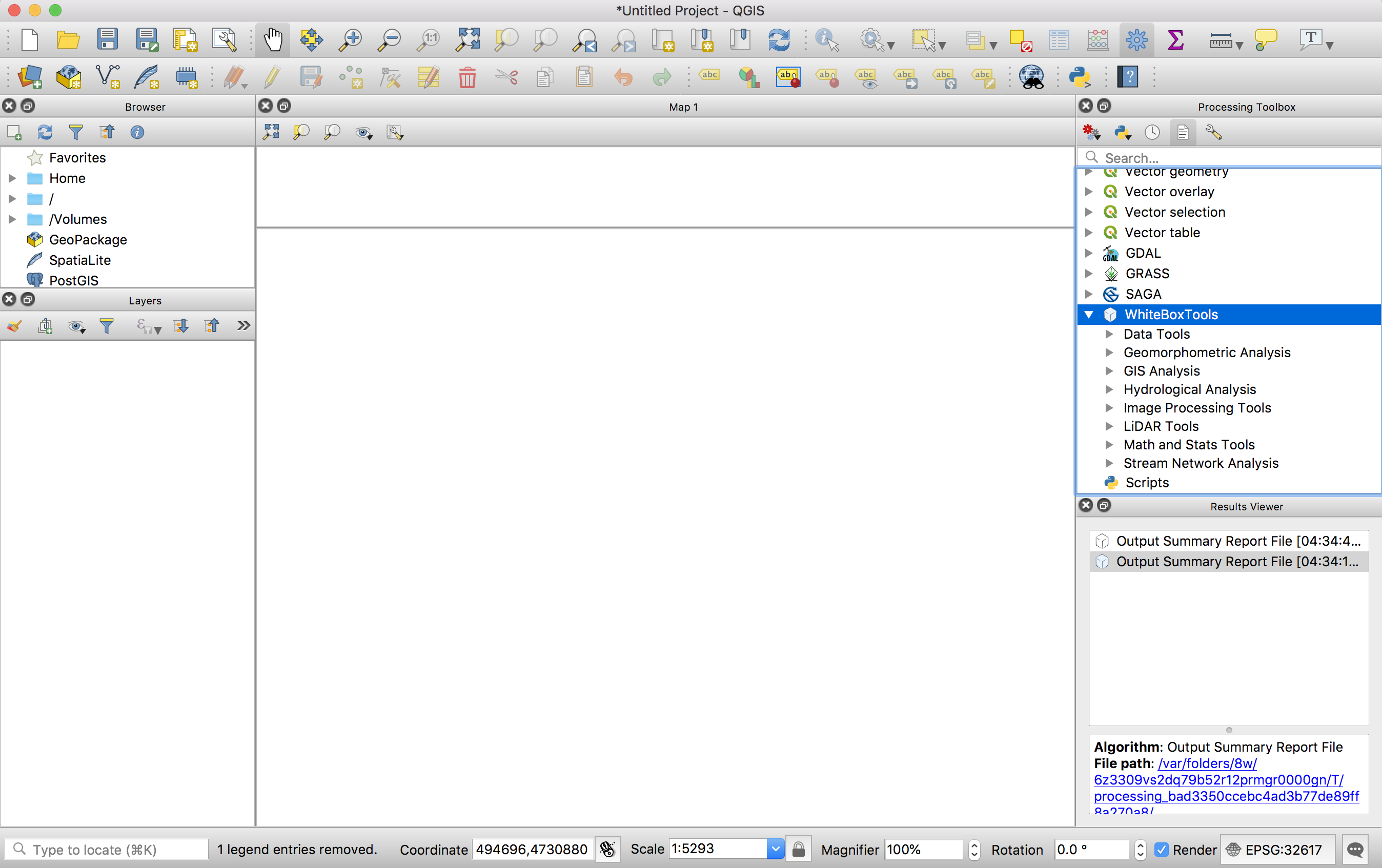
Installation of the Plugin
- From the Plugins menu, select Manage and Install Plugins....
- Select the Settings tab and press the Add button.
- In the Repository details dialog box, enter something logical, such as Alex Bruy Plugins in the Name textbox.
- In the URL textbox, enter
https://plugins.bruy.me/plugins/plugins.xmland press OK.
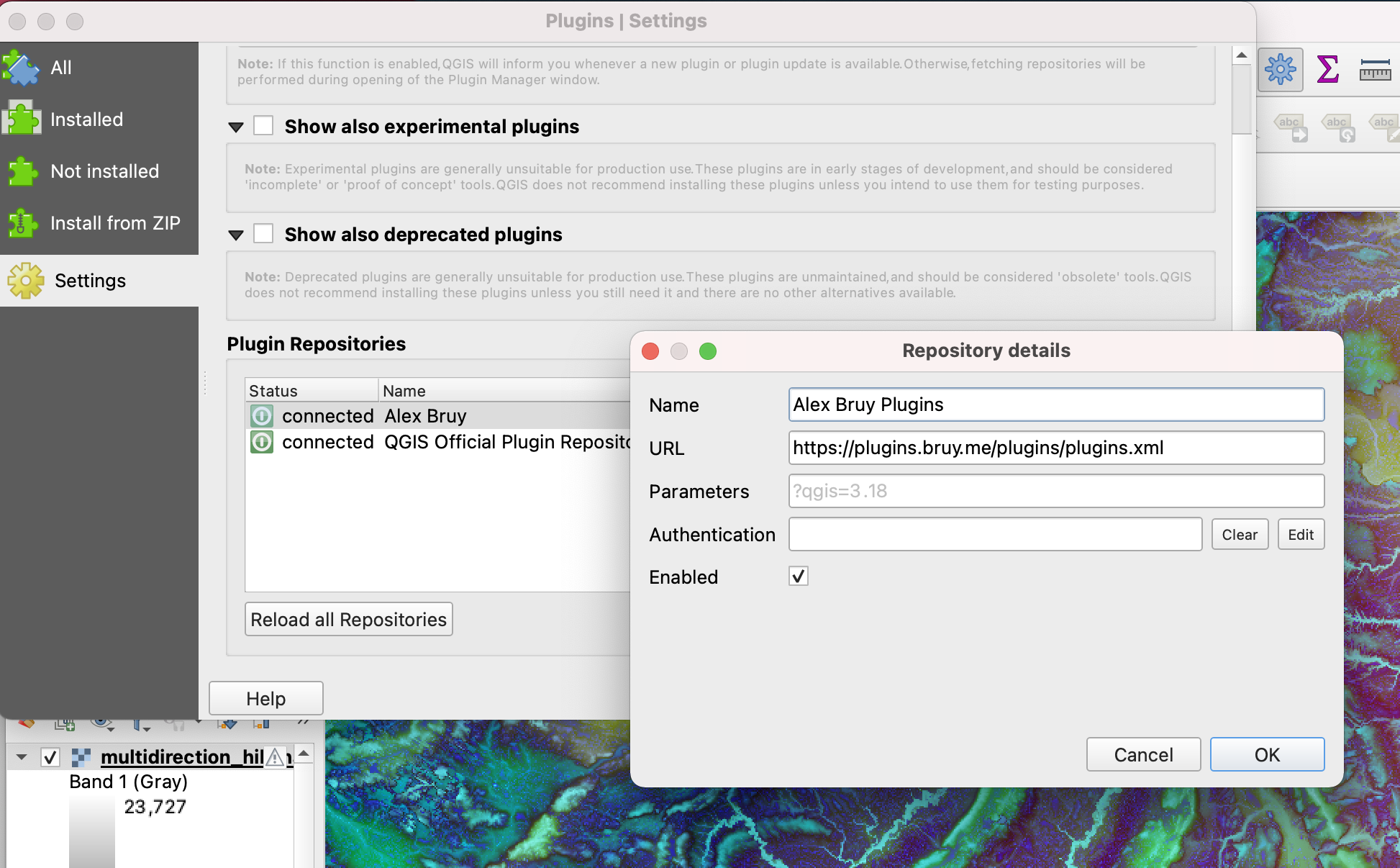
- Select the All tab and enter the word 'whitebox' in the search box.
Whitebox for Processingshould appear the search listing. Select and check this toolbox and press the Install buttton.
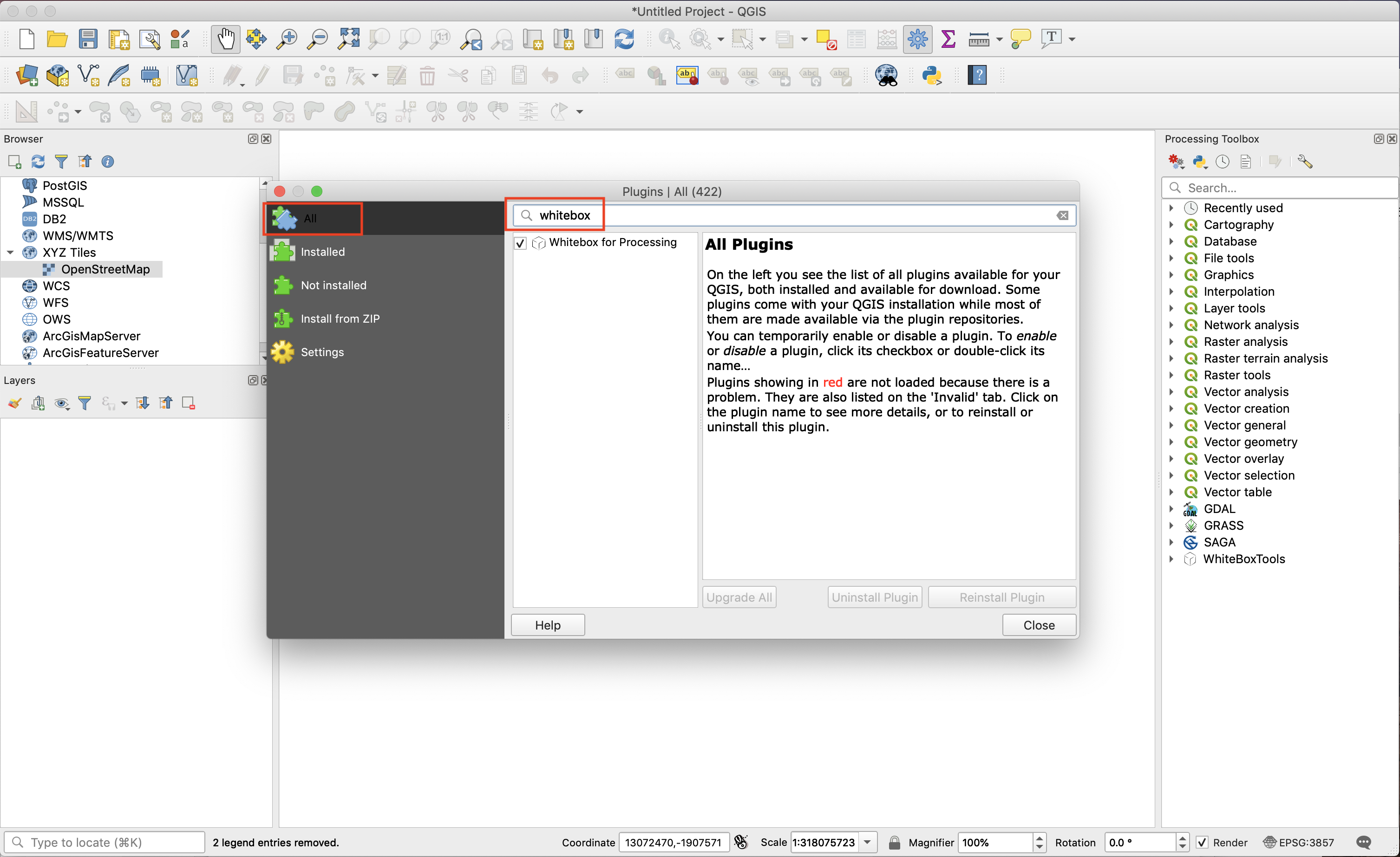
Note that the QGIS plugin does not come with a copy of the WhiteboxTools executable and so you will still need to download WhiteboxTools from either the Geomorphometry and Hydrogeomatics Research Group website or the WhiteboxTools Github repository prior to running the plugin.
-
Once you've downloaded WhiteboxTools and decompressed (unzipped) the folder, select Options from under the Settings menu in QGIS.
-
Select the Processing tab and the Providers list item. You should find the WhiteboxTools entry there. Select the down arrow, and check the Activate and Log commands output checkboxes. Lastly, enter full file name of the WhiteboxTools executable file contained within the decompressed WhiteboxTools folder that you downloaded previously (see note above). If you are using a Mac or Linux computer, note that this may require you to 1) select a file contained in the folder that is not the executable (QGIS seems to exclude files without extensions, which the WhiteboxTools executable is on MacOS and Linux) then delete the file extension (see below). You will also need to leave the textbox by selecting any other feature on the dialog box before pressing the OK button.
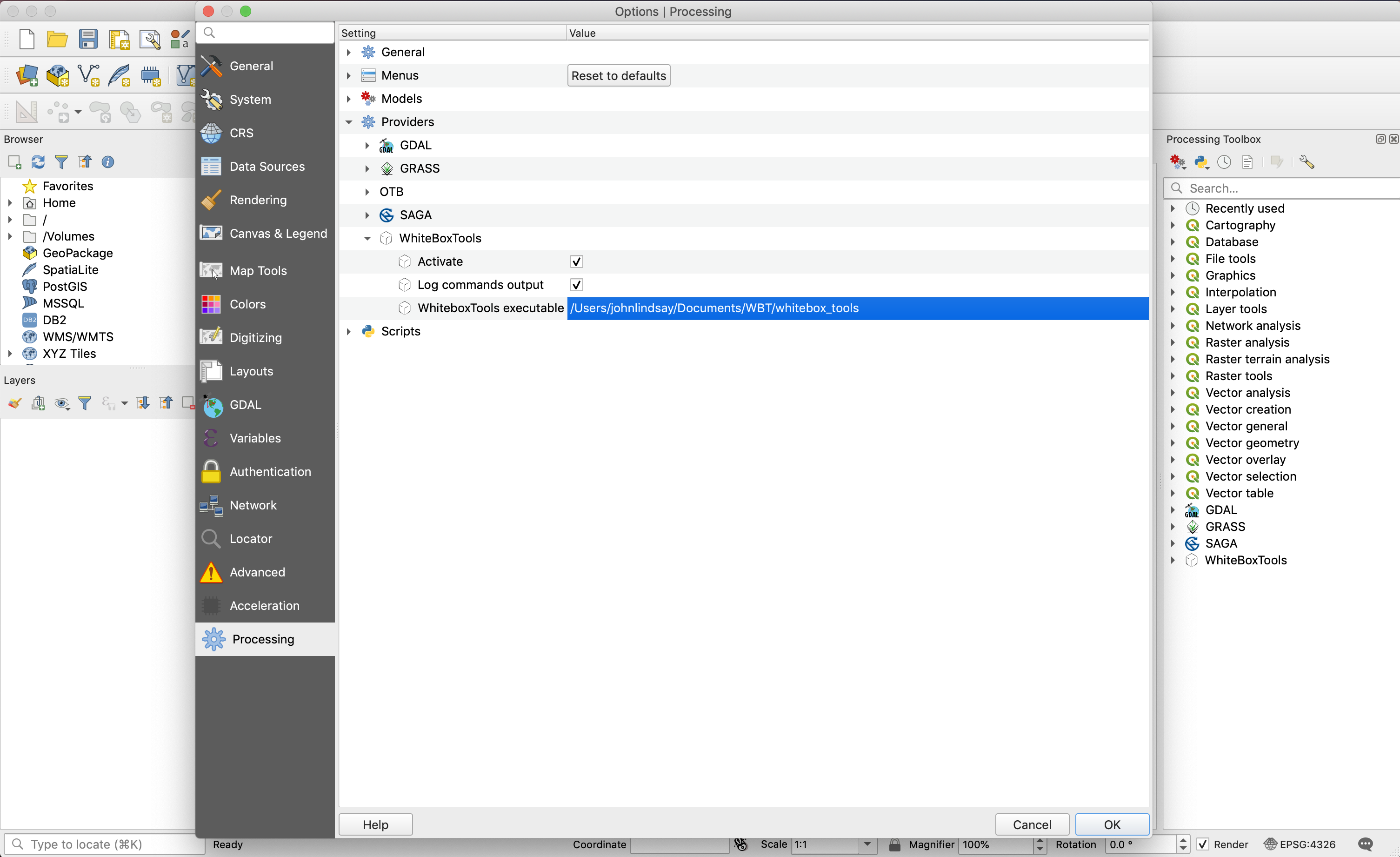
You should now see the Whitebox toolbox within the Processing Toolbox at the right-hand side of the QGIS interface, as in the screenshots above.